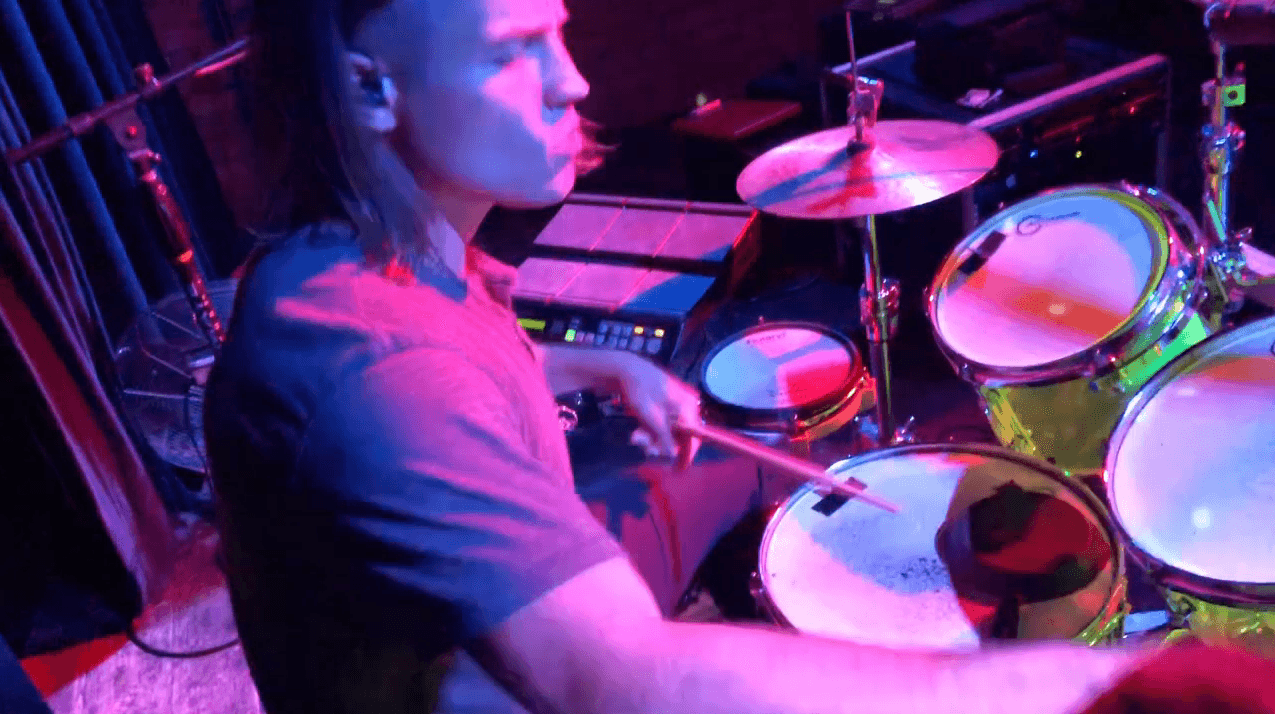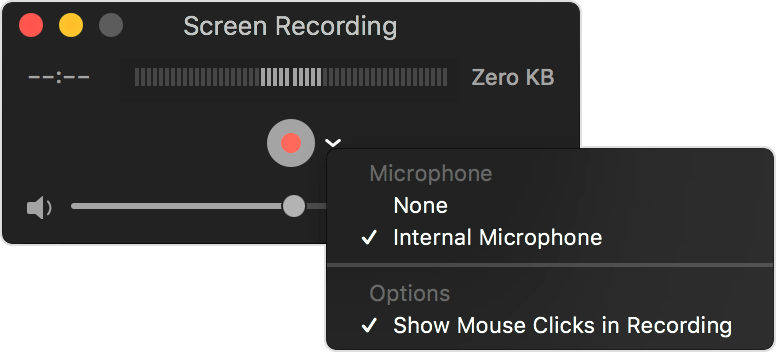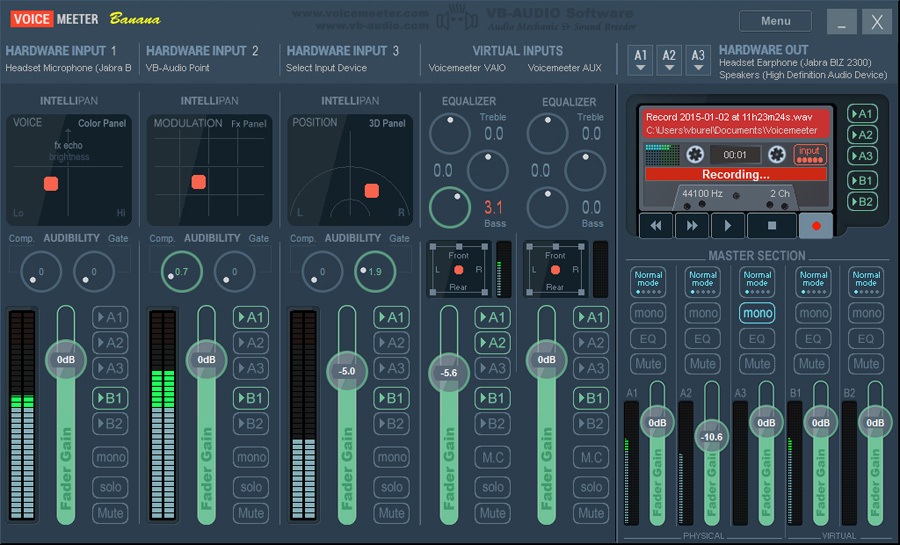Musicians need to wear many “different hats” these days. A musician’s title used to just be drummer & writer or drummer & producer. Now, it’s drummer/writer/producer/educator/cameraman/video editor/marketing agent…etc. It’s a lot to take on but it doesn’t need to feel overwhelming. We are creative people and these can be fun and artistic in their own way.
“Sometimes you have to learn to like the necessary duties in your business by making them interesting so you can be successful.”
I think every drummer needs a website and drum videos as much as they need a business card. Before you even go to an audition, they want to hear your recordings. But, it’s not just audio they want anymore…they want video too!
There are so many studio tricks available today that studio recordings don’t always show the raw talent. So they want to see you performing your music too. They also want to see your stage presence and look—remember this is a show, not just a listening party.
In this article, I’m going to show you everything you need, in the most cost effective way, to make your own videos. But before we get too far, I want to suggest that you consider getting the monthly plan with Adobe Creative Cloud for a variety of reasons. Most importantly, they work with Mac or PC. In addition, here’s all the programs you might need to make your videos:
- A video recording app for your smartphone (Adobe Premiere Rush) (commissioned links)
- A screen capturing program for tutorials (Adobe Captivate) (commissioned links)
- Video editing software to prepare your videos (Adobe Prelude, Adobe Premier Pro, Adobe After Effects) (commissioned links)
If you're going the DIY route, there are so many other tools Adobe offers that you will need as a musician or band. They would include:
- Dreamweaver and Fireworks for building websites and web application (commissioned links)
- Photoshop for graphic design (commissioned links)
- Illustrator for album layouts/fliers (commissioned links)
- Audition for sound editing (commissioned links)
With all that said, you do have some more inexpensive options for all of this. However, they will:
- Include numerous and separate time consuming learning curves
- Have separate costs that can add up
- Have less ease of integration
- Be programs that simply aren’t the standard for so many applications
Recording Video
Smartphone Cameras
Do you have a smartphone? If so, you probably have a very high quality video recorder. I have used my iPhone 10 for most of my videos and it records in 4K (UHD). However, I only edit and upload in 720 pixels or 1080 pixels (still HD). My computer can really bog down when I edit a video in 4K. It’s also not necessary for drumming videos. 1080p is an ideal resolution. Check to see if your phone can record in at least 720p.
Sometimes phone video recording apps don’t record at a constant frame rate so you need to get a better video recording app. Recording at 30 fps (frames per second) is the best for YouTube. I found that if you pay even a little bit of money for a recording app, you’ll be way better off in the long run.
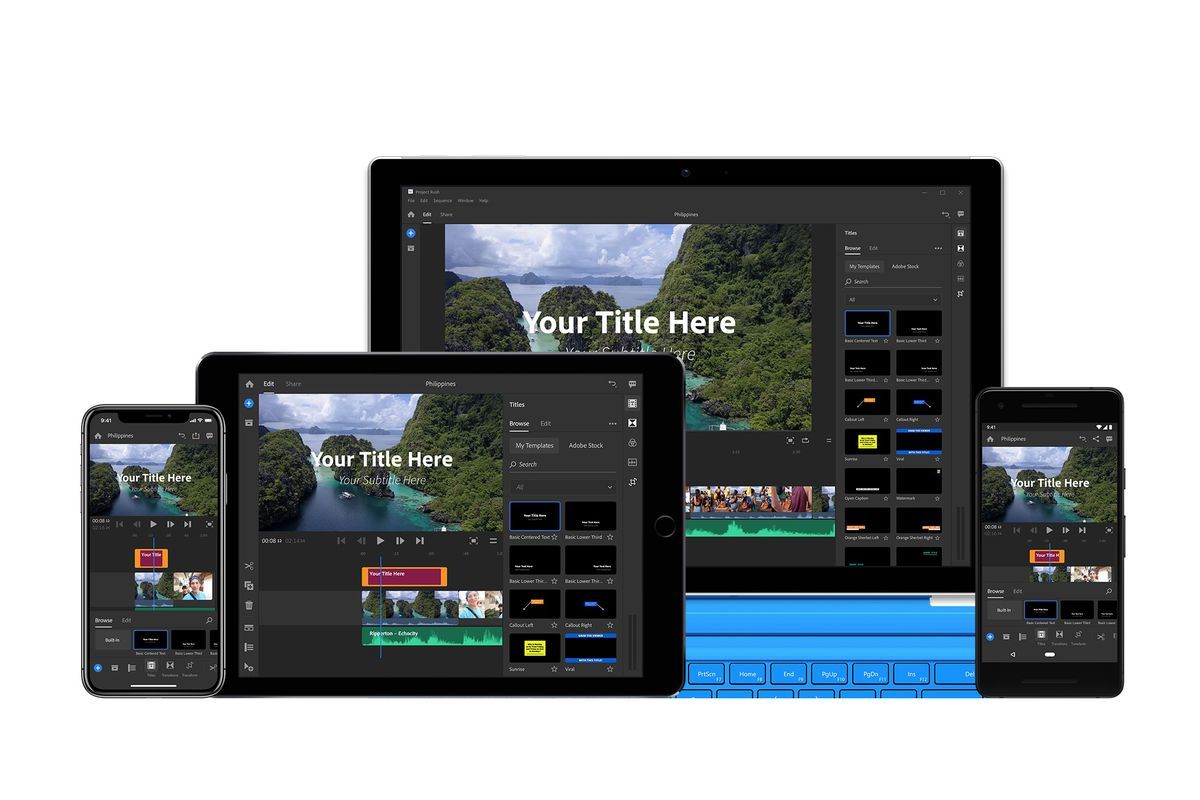
Adobe Rush (Mac, iOS or PC, Android) (commissioned links)
I’m on my Adobe soapbox so I will suggest Adobe Premiere Rush. This program will integrate as a phone app for recording and a computer program for editing as well. You can pay $10 a month for just Adobe Premiere Rush, or $21 a month for Rush and Premier Pro which will give you a bit more editing power and a few extra programs as well. Again, best option out there for Mac, iOS, PC, or Android.

Cinema FV-5 (Android) (commissioned links)
For iOS, I have used ProMovie Recorder. There’s a free version but you really need to pay $3 to remove the watermark. It’s totally worth $3 though. For Android, I found Cinema FV-5 to be similar in quality and ease of use and it only cost $5. These are the easiest, strongest, and most affordable apps that allow you to adjust the fps to record your drumming videos.
Smartphone Stand

UBeesize Flexible 12 Inch Mini Tripod Stand (commissioned links)
This UBeesize Mini Tripod Stand works great to hold my phone when recording. It can latch onto almost anything and comes with tons of attachments including a bluetooth controller to start your app to record. It’s everything you need and very affordable.
Cameras
If you don’t have a smartphone or you would prefer to use a different camera or add a second shot angle, there are many options for you. I have mainly listed cameras that record in HD 1080p since the 4K models are considerably more expensive. I haven't used all of these but I have done extensive in-depth research on these cameras to give you the best options.

Panasonic Full HD Camcorder HC-V770 (commissioned links)
This Panasonic HC-V770 is a full HD (1080p) camcorder that would give you a beautiful high quality video. The coolest feature is the wi-fi smartphone twin video capture with an app. You can use your smartphone or tablet as a real-time remote to control the camcorder from a distance, check your shot while you are sitting at your kit, or use Wi-Fi functions to enable real-time broadcasting for Facebook live, etc. Very high quality camera for the price! It comes in at around $400.

Canon VIXIA HF R800 Camcorder (commissioned links)
This Canon VIXIA HF R800 is much more affordable with everything you need to film high quality 1080p videos. Make sure you check all the packages available on Amazon if you want memory cards, stands, etc. The touch screen also makes focusing and changing settings a lot easier. It will record at 1080p and 30 or 60 fps (30 is what you want for YouTube). There is a 32x optical zoom lense and it also has an external microphone input. This one is priced around $200.

Sony HDRCX405 (commissioned links)
This Sony HDRCX405 is one of the best quality HD cameras I could find at an affordable price. With a trusted brand like Sony, you know this camera is legit. It’s super lightweight and the USB cable is attached so you don’t have to worry about losing it. Zoom capabilities are up to 30x and it records in 1080p and 30 or 60 fps (30 is what you want for YouTube). This one sneaks in at around $180.

GoPro Hero (commissioned links)
If you're ok with the refurbished GoPros, you can get a camera here for under $100! The waterproof/durability features aren't necessary for recording drumming videos but their cameras are so inexpensive, you really can't go wrong. You can record at 1080p and 30 fps (30 is what you want for YouTube). I would strongly advise AGAINST getting the off-brand knock-off GoPros for cheaper. This is a legit GoPro and is the least expensive 1080p camera you will find anywhere...this is it. If you want a new GoPro, I would suggest looking at these:
- GoPro Hero+ (under $200)
- GoPro Hero 6 Black (under $300)
- GoPro Hero 7 Black (under $400)
Camera Stand

AmazonBasics 60-Inch Lightweight Tripod with Bag (commissioned links)
You will also need a stand for your camera. Many of these cameras offer a tripod add-on to your purchase which is almost always a good deal. Otherwise, this Amazon Basics tripod is a solid and affordable option. I have not found an Amazon Basics product I didn’t like…yet. This will fit most any camera…even a GoPro.
Recording Audio
You need to have a quality audio recording to go with your video if the video recorder doesn’t have a good microphone--which they usually don't. If you would like to bring your audio recordings to a higher level, I would suggest looking at my other article: Everything You Need to Become an Online Session Drummer.
...but if your budget is limited, I have some awesome suggestions:

The Yamaha EAD10 (view item on Amazon) (commissioned links)
The Yamaha EAD10 is a single mic system for your entire drum kit that clamps your bass drum. With extremely intelligent technology, the EAD10 listens to your entire drum kit and can discern each drum within a 4 foot range of the unit. This unit attaches to a module and gives you a wide variety of mix and effect options. I am amazed at the quality of recording you can get out of a one-mic setup for your entire kit. This is the ultimate option for people on a budget wanting to start making their own drum videos.

Zoom H1n Handy Recorder (commissioned links)
The Zoom H1n Recorder is a device with two stereo built in condenser mics. It gives you a stereo image and has other built in compressors and limiters to get you fantastic recording. I fell in love with this thing when our jazz/fusion trio, Catacosm, recorded a few tunes at rehearsal with it. Crystal clear stereo image and tons of space record entire rehearsals or numerous takes on a video.
The H1n will screw into a standard 1/4” screw if you already have a stand. Just don’t forget a stand if you didn’t get one of the Amazon packages that offers one with it. Here's a great package deal with accessories:

Zoom H1n w/ Accessory Pack with microSDHC Card and Cables (commissioned links)
Staging and Costume
Make your backdrop clean and/or enticing. You can either keep it simple to avoid viewer distractions or have an interesting theme of pictures, art, etc. You might want a sign with your name/channel or the name of your band, etc. Also wear some clothes that express you and your taste. If you wear some everyday rags, it won’t look as appealing. Just wear what you would wear on stage for a show.
What do you want to record?
There are a lot of different types of videos you can make so make sure you plan out what it is you want to record. Drum covers or music videos can showcase your playing and gain fans or aid you in getting gigs. Drum covers seem to be overdone these days so if you are going to do one, try to pick an interesting song or give the song a creative angle to set yourself apart from the other videos out there.
Drum lessons and tutorials are very helpful for the drumming community. I think every drummer has a unique voice to share. Share your approach on fills, song structure or unique setups or hacks. The possibilities are endless. Make sure research what is already out there so your not reiterating the same information.
Drum Covers
For drum covers, I found a couple of cool websites where you can get some popular songs without the drums on the recording--sometimes called "drumless songs". Both of these sites charge $3 for an MP3 download of a track. Drumless Version has a large library you can either buy the whole library or single tracks. Karaoke Versie is cool because you can customize what instruments are in the recording. Take a look at both of these sites to see what works for you.
Copyrights on Drum Covers
You can upload drum covers to YouTube because Google automatically analyzes your upload. If it recognizes the song, it will give the monetization royalties to the original song writer if the songwriter approves the cover. I have heard that people have changed the pitch of the song and google can still pick up on it. Sometimes you can change the pitch and squeak by but I would not suggest that you do this. The original songwriters deserve the royalties.
Facebook does not have the same monetization capabilities to redirect royalties. If you upload a drum cover directly to Facebook, you could get flagged or even get your page shut down. However, you can still upload your drum covers to YouTube and share them on Facebook. Here is a link to YouTube’s explanation on their policy:
YouTube Help: Monetizing Eligible Cover Videos
Music Videos
If you are a band or artist looking to make your own music video, then you don’t need to worry about recording audio for the video (assuming you already recorded the track in a studio). So your focus is completely on the visual aspect. Obviously, the DIY approach is effective for lesser known bands. With some creative visuals, you can really make some cool videos with the tools available today. Most of the dazzle will be in the editing and effects which I will go over in the Video Editing Software section.
Tutorials & Lessons
Tutorials and lessons are a great way to give back to the drumming community. If you build up enough followers, you could even put together a paid lesson or tutorial package to download in which could make some easy passive income. If you are doing any sort of tutorial that needs a screen recording from your computer, there’s a couple tools you’ll need to know about.
Screen Recording
Best

Adobe Captivate (Mac & PC) (commissioned links)
First of all, if you go with the Adobe All Apps plan, it will include Adobe Captivate which is a very powerful tool for doing screen recordings. This will record your screen while giving you options for recording separating out the audio as well. Obviously the best choice but you need to pay monthly for this package.
Not Too Expensive But Worth It
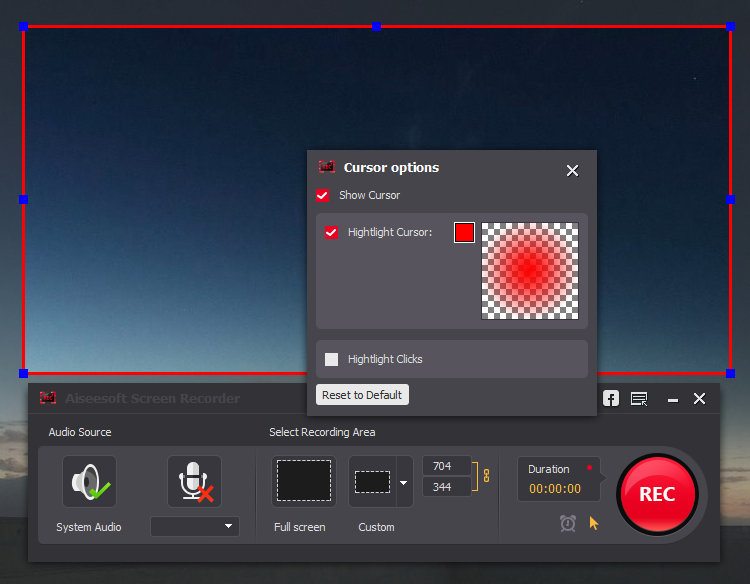
Aiseesoft Screen Recorder (Mac & PC) (commissioned links)
For a second choice, I have to suggest Aiseesoft Screen Recorder because it can capture audio and video at the same time AND it works on Mac or PC. It does cost a little money (like $40) but it’s worth it in the end if you’re doing a lot of tutorials. There's even a 30% discount code provided here! All of the other screen recording alternatives can get a bit complicated because they require a separate program to capture the computer's audio.
Free
If you're looking for something free, I still have you covered. Quicktime has a simple video screen capture feature and even gives you the option to have a flash on your mouse whenever you click it so the viewer doesn’t miss your clicks. It comes already installed on Macs and works for PC too with a download—yes even Windows 10. The best part is, it’s free.
To do a screen recording on Quicktime, just go up to File > Screen Recording and the record window will come up. The little down arrow next to the record button will allow you to pick the source of the microphone it will record. If the viewer doesn’t need to hear your computer audio for this video, you can just talk into your microphone while you record and it will record the audio with the video. The only downside is that Quicktime won’t record the computer’s audio while recording without another program (see next section).
Soundflower & iShowU Studio (Mac)
For Macs, you need Soundflower. It’s another free program which allows you to record the audio directly from your sound card while your recording your screen capture. Then, you can also talk into your microphone and record it with your computer audio at the same time.
I have used Soundflower for a long time and it has always worked well for me but it is a discontinued open source program. iShowU Studio is the new version of Soundflower but I never have used it. You can get information about both programs and how to set them up here since they can be a little tricky:
For PC, the best free option (optional donation) out there is called Voicemeeter Banana. There’s a bit of a learning curve with this program, but if free is what your looking for then this is it! It supports up to 5 channels of audio and has multi-channel EQ so there are plenty of features.
Video Editing Software
After you film all of this beautiful footage, you're going to need to edit it so it looks nice with text titles, fades, effects, etc. Here are some of the best and most affordable options.
Best
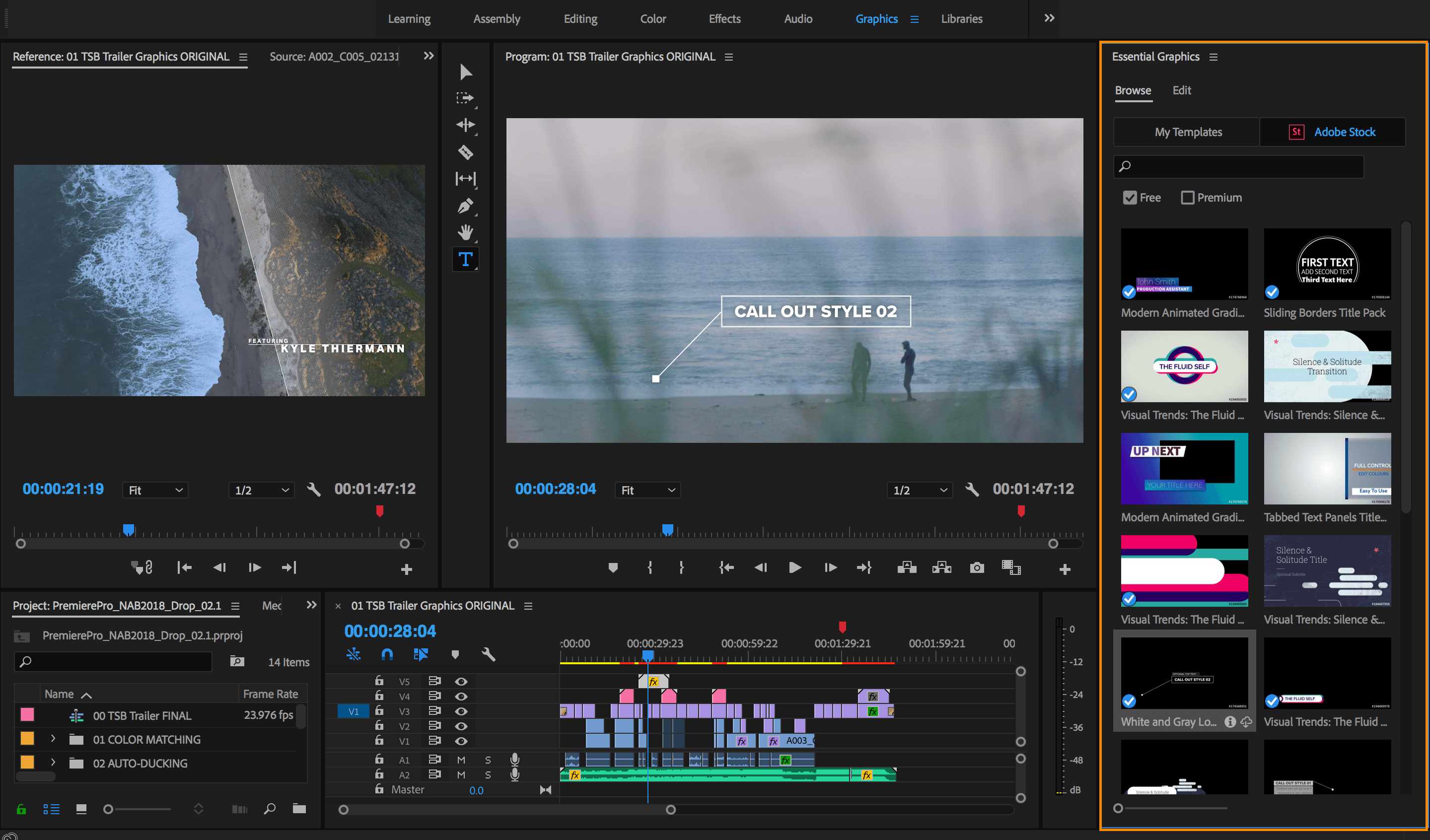
Adobe Premier Pro (Mac & PC) (commissioned links)
Adobe Premier Pro is an easy to use powerful video editing tool. I’ve already held the torch for Adobe up through this entire article so there’s no need to stop now! You can customize the user interface to make it simple and enhance your workflow and there are tons of useful filters you can use on your videos. If you bundle multiple programs in Adobe's plan, you will have a fully integrated set of programs to work with and find tons of other uses for them. A key integration is that you can edit files from Adobe Premiere Rush in Adobe Premier Pro--so the transfer from smartphone to editor is seamless (this is huge).
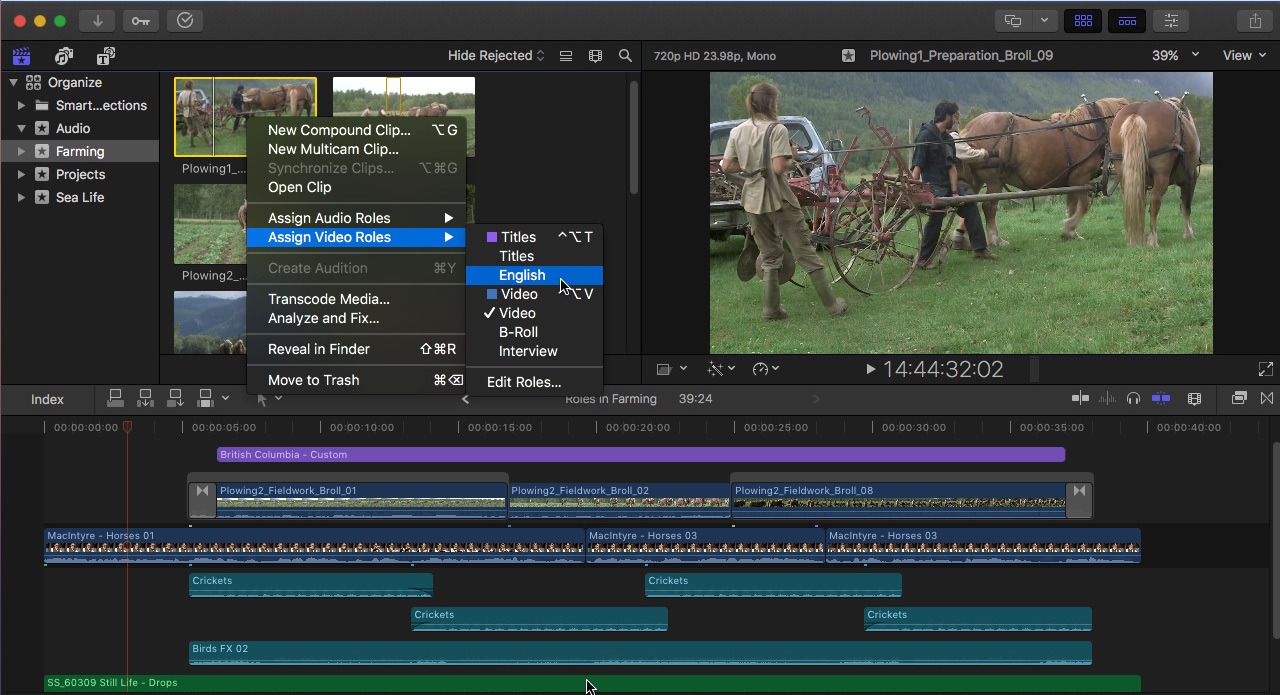
Final Cut Pro (Mac) (commissioned links)
For a mac, everyone knows that Final Cut Pro is a top notch video editing tool. The only problem is that it’s expensive. I couldn’t keep it off the list for those that love Mac products (which I do). It has extensive file format support so you shouldn't have trouble importing your videos regardless of the source. One of the things that makes Final Cut Pro unique is what they call the "trackless timeline" which can help you organize all of your media in your project. This is the standard for Macs---super user friendly and powerful. However, PC users have to look elsewhere.
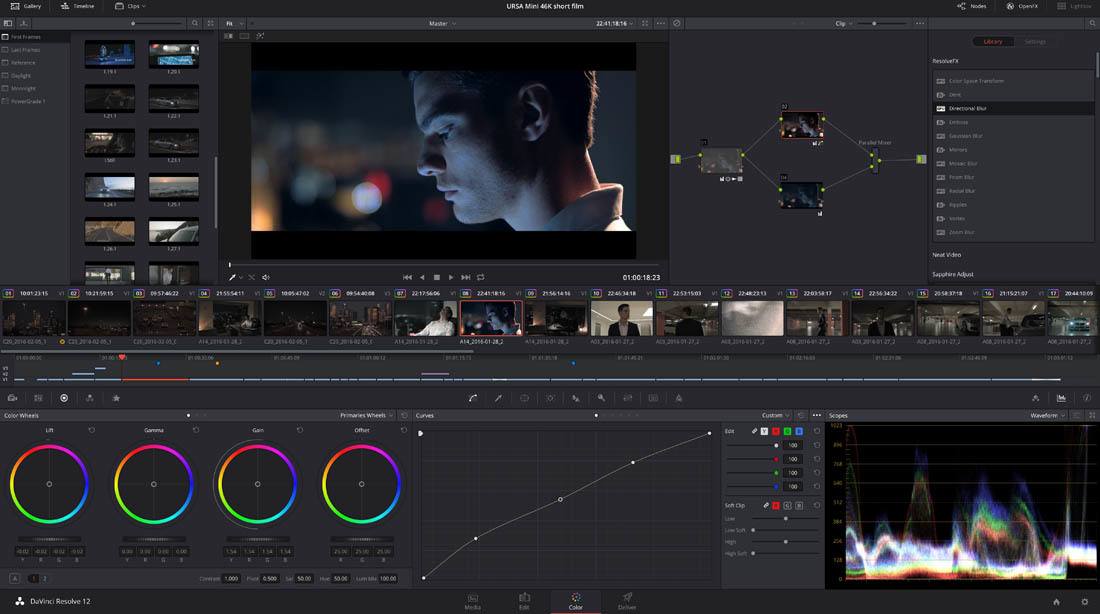
DaVinci Resolve Studio (Mac & PC) (commissioned links)
Now this one I consider the underdog that deserves a lot of credit. Expect top notch features comparable to Final Cut and Adobe Premier and compatibility with both Macs and PCs. This program used to be mainly a color correction specialist for video but recent updates have given it a lot of power and functionality. The audio mastering is a useful feature for our intentions to polish up your audio before you upload them. "DaVinci Resolve Studio" is their full version upgrade from "DaVinci Resolve" which is free (see below).
Not Too Expensive But Worth It

Adobe Premiere Elements (Mac & PC) (commissioned links)
So this is Adobe’s option to get away from monthly payments. For around $100, ‘Elements” doesn’t have all the features that Adobe Premier Pro has but it is more than adequate for editing drum videos. Again, Adobe is the best in the business.

Corel Video Studio Ultimate (PC) (commissioned links)

Corel Video Studio Ultimate (2018) (PC) (commissioned links)
Corel Video Studio is an easy to use video editing program and it provides a little more features than some of its competitors. Still a powerful tool but not quite like the “Best” options above. I have been in love with Corel's products for a long time. I used to use Paint Shop Pro before Adobe took over graphic/video world. The thing with this editor is, you can pickup the newest version or an older version on Amazon for a discounted price.
Free
Ahhh yes, free is good. DaVinci Resolve is the freeware "beta" version of DaVinci Resolve Studio. It's great not having to cough up the cash right away and use it for free until you are ready for more features. This is by far my favorite choice for a free video editing software AND it works on a Mac or PC. So snag this up before they start charging for it! And of course, when you are ready, upgrade to the “Studio” version and you’ll be using a program that is as powerful as just about anything out there.
Everyone with a Mac knows iMovie. For a free video editor, it is very powerful. This program comes preinstalled on Mac computers. The problem I have with this program came when they updated it a while back and completely changed the functionality. At that point, it became unusable for me. However, I still know a lot of people that use it and love it…and it’s free.
I think I should mention a little something about Lightworks. It is yet another free video editing software option. I used it for quite a while but there were 2 quirks that pushed me away. First, it does not work the way most editing software works. There are a lot of tutorials online but everytime I start a new project, I have to relearn what I forgot because it functions in such a unique way. Secondly, the free version only lets you export in 720p. Those two cons were enough for me to look elsewhere.
So, the absolute cheapest way to go would include:
- Video Recording with Smartphone App ($3-$5)
- UBeesize Flexible 12 Inch Mini Tripod Stand ($20) (commissioned link)
- Audio Recording with Zoom H1n w/ Accessory Pack $145) (commissioned link)
- Screen Recording with Quicktime and Soundflower (free)
- Video Editing with Davinci Resolve, iMovie, or Lightworks (free)
You can really get by spending only about $170. Then, if you want to upgrade from there; ie more camera angles, better sound, more editing power/effects, simpler workflow...you go up from there.
There you have it—everything you need to start making drum videos. If you have any suggestions, questions or just want to show me your videos, then comment below.
Thanks for reading!
**Full Disclosure: I earn a commission if you click any of these links and make a purchase, at no additional cost to you.**